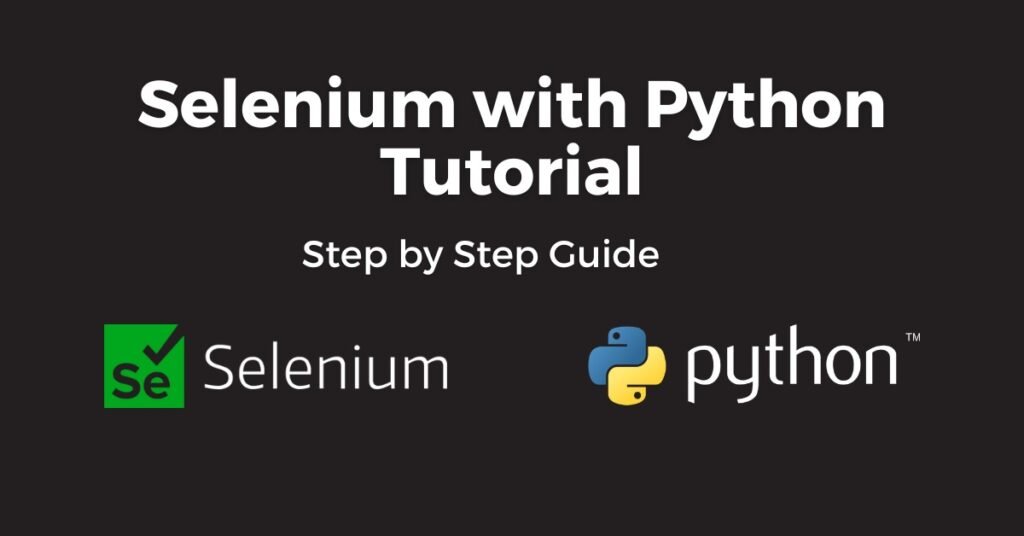Developers and testers can create scripts for testing online applications with Selenium, a potent tool for automating web browsers. Python’s simplicity and readability make it a great combination with Selenium, making it even more flexible. However, to achieve maximum results using Selenium Python, one should follow certain practices that may prevent them from potential dangers that may seem obvious. This article will discuss pitfalls that need to be avoided and more on how to use selenium with Python.
What is Selenium?
It is an automation testing framework that helps you perform web automation. It is open-source and supports multiple programming languages like Python, Java, and JavaScript. Some of the Selenium components are Selenium WebDriver, which interfaces directly with browsers to simulate user actions; Selenium IDE, which records and traces tests; and Selenium Grid, which executes tests across multiple OS and browsers.
It has had high community approval for a long time, making it an ideal choice for testers to choose this framework. It supports many browsers and can be connected to other tools.
Selenium with Python
Python and Selenium are widely used combos for automating web browser interactions, mainly for web application testing. With the help of Selenium’s stable infrastructure, Python programs can operate web browsers and replicate user activities like clicking buttons, completing forms, and navigating between pages. Since Python is easy to read and understand, using it with Selenium is simple. This combo works well with testing frameworks like Pytest and unittest and supports several browsers, including Chrome, Firefox, and Safari. It extensively automates repetitive web-based tasks, online scraping, and automated testing.
Common Pitfalls in Selenium with Python
Selenium is a widely used tool for online scraping, testing, and other automation tasks. It is a popular tool for automating browser interactions. When utilizing Selenium with Python, developers may encounter a few frequent issues. Here are some of the most frequent problems and tips on how to avoid them:
1. Element Not Found
Issue: Selenium fails to locate an element, resulting in `NoSuchElementException.`
Solutions:
- Implicit Waits: Set implicit waits to allow Selenium time to locate elements.
“`python
driver.implicitly_wait(10) # seconds
- Explicit Waits: Use explicit waits for specific elements.
“`python
from selenium.webdriver.common.by import By
from selenium.webdriver.support.ui import WebDriverWait
from selenium.webdriver.support import expected_conditions as EC
element = WebDriverWait(driver, 10).until(EC.presence_of_element_located((By.ID, “myElement”)))
2. Stale Element Reference
Issue: An element previously found is no longer attached to the DOM, causing a StaleElementReferenceException.
Solutions:
- Refresh the element: Re-locate the element before interacting with it again.
“`python
element = driver.find_element(By.ID, “myElement”)
element.click()
# Perform some actions that change the DOM
element = driver.find_element(By.ID, “myElement”)
element.click()
- Try/Except Block: Handle the exception and re-fetch the element.
“`python
try: element.click()
except StaleElementReferenceException:
element = driver.find_element(By.ID, “myElement”)
element.click()
3. Timing Issues
Issue: Interactions with elements fail because the page is not fully loaded or elements are not ready.
Solutions:
- Explicit Waits: Use explicit waits to ensure elements are ready before interacting with them.
“`python
from selenium.webdriver.support.ui import WebDriverWait
from selenium.webdriver.support import expected_conditions as EC
element = WebDriverWait(driver, 10).until(EC.element_to_be_clickable((By.ID, “myElement”)))
- Page Load Timeout: Set a page load timeout.
“`python
driver.set_page_load_timeout(30) # seconds
4. Incorrect Selectors
Issue: Using incorrect or fragile selectors that break easily if the DOM structure changes.
Solutions:
- Use Robust Selectors: Prefer using IDs or class names that are less likely to change.
“`python
element = driver.find_element(By.ID, “myElement”)
- CSS Selectors/XPath: Use CSS selectors or XPath for more complex selections, but ensure they are as specific and robust as possible.
“`python
element = driver.find_element(By.CSS_SELECTOR, “div#myElement > span”)
5. Handling Pop-ups and Alerts
Issue: Unexpected pop-ups or alerts disrupt the flow of your script.
Solutions:
- Alert Handling: Switch to the alert and accept or dismiss it.
“`python
alert = driver.switch_to.alert
alert.accept() # or alert.dismiss()
- Window Handles: Handle multiple windows or tabs.
“`python
main_window = driver.current_window_handle
driver.switch_to.window(driver.window_handles[1]) # Switch to new window/tab
6. Browser Compatibility
Issue: Scripts that work in one browser may not work in another.
Solutions:
- Cross-Browser Testing: Test your scripts in multiple browsers to ensure browser compatibility.
- WebDriver Manager: Use tools like WebDriver Manager to manage browser drivers automatically.
“`python
from webdriver_manager.chrome import ChromeDriverManager
driver = webdriver.Chrome(ChromeDriverManager().install())
7. Resource Management
Issue: Webdriver instances are not closed properly, leading to resource leaks.
Solutions:
- Proper Shutdown: Ensure you quit the driver after your test is completed.
“`python
driver.quit()
8. Dynamic Content
Issue: Elements are loaded dynamically via JavaScript, which might not be available immediately.
Solutions:
- Wait for Elements: Use WebDriverWait to make elements present or visible.
- JavaScript Execution: Execute JavaScript directly to handle dynamic content.
“`python
driver.execute_script(“return document.readyState”) == “complete”
9. Authentication and Captchas
Issue: Handling login prompts and captchas can be challenging.
Solutions:
- Pre-authenticated Cookies: Use cookies to bypass login where possible.
- CAPTCHA Solving Services: Integrate third-party services to handle CAPTCHAs.
10.Error Handling and Debugging
Issue: Inadequate error handling and debugging mechanisms.
Solutions:
- Logging: Logs are used to capture detailed information.
“`python
import logging
logging.basicConfig(level=logging.INFO)
logger = logging.getLogger()
logger.info(“Information message”)
- Screenshots: Capture screenshots of errors for debugging.
“`python
driver.save_screenshot(‘screenshot.png’)
With Python, you can write more dependable and durable Selenium automation scripts by avoiding these common errors and implementing these best practices.
Best Practices for Using Selenium with Python
Following best practices is necessary while using Selenium with Python for test automation to guarantee effectiveness, maintainability, and dependability. Here are some best practices to think about:
1. Use Explicit Waits
To strengthen your scripts, utilize explicit waits rather than implicit ones. By allowing you to define waiting conditions, like waiting for an element to become clickable or visible, explicit waits lower the possibility of tests that break because of timing problems.
2. Model of Page Object (POM)
Put the Page Object Model design pattern into practice. To do this, you must create a class containing all the parts and interactions of each page in your application. This method keeps the test code apart from the page-specific code, encouraging code reuse and enhancing maintainability.
3. Data-Driven Testing
To perform the same test using different data sets, use data-driven testing. You can accomplish this by parameterizing your test cases, which allows you to cover a more significant number of possibilities with fewer lines of test code. Libraries like `pytest` support fixtures that can be used for this purpose.
4. Parallel Testing and Cross-Browser Compatibility
Use parallel testing to drastically reduce execution time. Concurrently running tests in several browsers and situations allows you to obtain more thorough coverage and faster feedback. Programs like Selenium Grid make parallel execution more accessible.
5. Test Planning and Design
Plan and create your test cases carefully before automating them. It entails determining edge cases, critical routes, and test case priorities according to significance. A carefully considered test strategy guarantees thorough coverage and lowers the possibility of overlooking essential bugs.
6. Avoid Hardcoding
Features like two-factor authentication and CAPTCHA are meant to prevent automation. It is better to use hooks devised particularly for testing or prepare your testing environment to solve potential issues instead of trying to automate them.
7. Maintain a Clean Directory Structure
Keep your project organized with a distinct directory structure that divides test code from utility and configuration functions. Generally, utilities, test cases, and page objects can be in different folders. This arrangement enhances readability and maintainability.
8. Autonomous Test Design
Create tests that operate independently of one another and independently of each other. This makes running tests in any sequence possible and makes parallel execution easier. Dependent tests can result in cascade failures, making identifying the underlying source of problems challenging.
9. Use Assertions Wisely
Use assertions to validate test results; distinguish between hard and soft assertions. While soft assertions can be used for non-critical checks, allowing the test to continue and reporting all failures at the end, hard assertions should be used for critical failures when the test cannot advance.
10.Avoid Testing Anti-Automation Features
Some features, such as two-factor authentication and CAPTCHA, are intended to prevent automation. Use hooks made especially for testing or set up your test environment to avoid problems rather than attempt to automate them.
Cross-Browser Testing Integration with Cross-Browser Testing Platforms
Integrating cross-browser testing platforms into your Selenium automation workflow can significantly improve your ability to guarantee compatibility across different browsers and situations. LambdaTest is one such platform with solid capabilities.
LambdaTest is an AI-powered test orchestration and execution platform that lets you run manual and automated tests at scale with over 3000+ real devices, browsers, and OS combinations.
Integration with LambdaTest for Comprehensive Cross-Browser Testing
Speaking about cross-browser testing platforms, it is worth noting that one of the best to choose is LambdaTest, which offers Selenium Grid in the cloud. It enables Selenium tests to run easily across various browsers, operating systems, and browser versions.
You can do the following by including LambdaTest in your Selenium automation framework:
- Leverage Cloud Infrastructure
Run your Selenium tests concurrently across multiple browser settings using LambdaTest’s cloud architecture to reduce test execution time and increase efficiency.
- Access Comprehensive Browser Coverage
Take advantage of LambdaTest’s broad browser coverage, encompassing well-known browsers like Internet Explorer, Chrome, Firefox, Safari, and Chrome, as well as mobile browsers like Safari Mobile and Chrome Mobile.
- Ensure Cross-Browser Compatibility
With LambdaTest, you can quickly determine whether your web applications function and appear responsibly on devices and browsers that users may utilize.
- Streamline Testing Workflow
To expedite release cycles and optimize the testing process, include LambdaTest effortlessly into your workflow via automated test scripts, manual test sessions, or interaction with CI/CD pipelines.
- Access Detailed Reporting
Apart from the entire session logs, LambdaTest also provides images and videos to help fix the problem while analyzing the test outcomes.
Conclusion
In summary, mastering Selenium with Python for web automation and testing necessitates a dedication to best practices and a deep comprehension of its capabilities. Developers and testers may construct robust and dependable automation scripts by tackling frequent hazards such as element positioning failures, timing concerns, and handling dynamic content.
Maintaining a clean directory structure, data-driven testing, the Page Object Model (POM), and explicit waits are best practices that improve script maintainability and scalability. Robust test design, cross-browser compatibility, and parallel testing help achieve thorough coverage and quicker feedback loops.
Further streamlining the testing process and enabling effective execution across many browsers and environments is possible by integrating cross-browser testing platforms such as LambdaTest. Teams can promptly detect and resolve compatibility issues with cloud-based infrastructure and comprehensive reporting, guaranteeing a consistent user experience on all devices and browsers.
In summary, developers and testers can create robust automation frameworks that speed up release cycles, enhance product quality, and provide users with a flawless online experience by fusing the power of Selenium with Python, following best practices, and utilizing cross-browser testing platforms.
Read More: 127.0.0.1:57573 : Connection Errors and Troubleshooting Guide